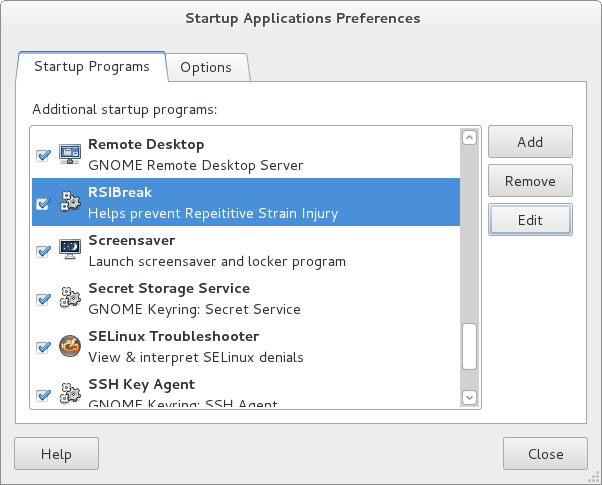
Add applications to autostart on login, in GNOME 3
14 May 2011
Since I started using GNOME 3 a while back, one feature that I’ve wanted to see is an option to have certain programs start up when I login. Unfortunately I haven’t had time to look into this until now, and a quick look in the release notes pointed me in the right direction. There are two ways of doing this; neither of which I find very obvious, and both do essentially the same thing. The easiest way is by using gnome-session-properties. Unfortunately, this is something that the shell in GNOME 3 doesn’t seem to know much about. Entering it in the search bar in the shell doesn’t provide anything useful, apart from a wikipedia or google search possibility. To open the dialog, we must either open a terminal and enter gnome-session-properties, or hit the trusty Alt+F2 and enter it there. At this point, I would like to point out that the Alt+F2 command launcher now has tab auto-completion (I’m not sure if that was a feature before or not, but I’ve only noticed it now)!
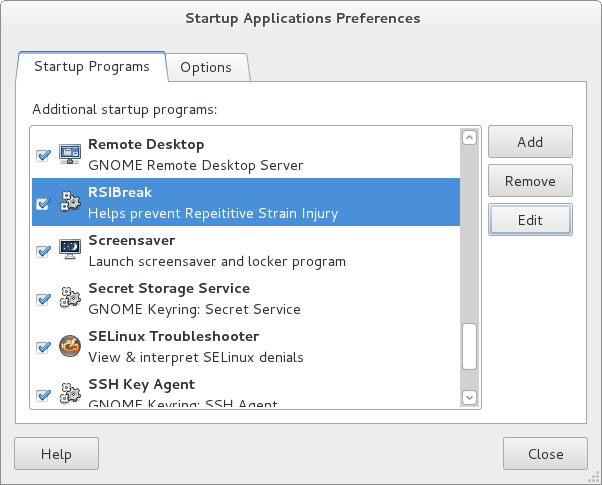
As you can see, this presents us with the familiar Startup Applications Preferences dialog, where we can add/remove applications to our hearts content! As you can see from the screenshot, the first application I added was RSIBreak. This is a handy little utility to help prevent Repetitive Strain Injury.
The alternative way to add something to startup on login is to manually create the.desktop files in ~/.config/autostart. Some examples can be found in /usr/share/applications.